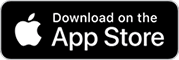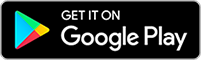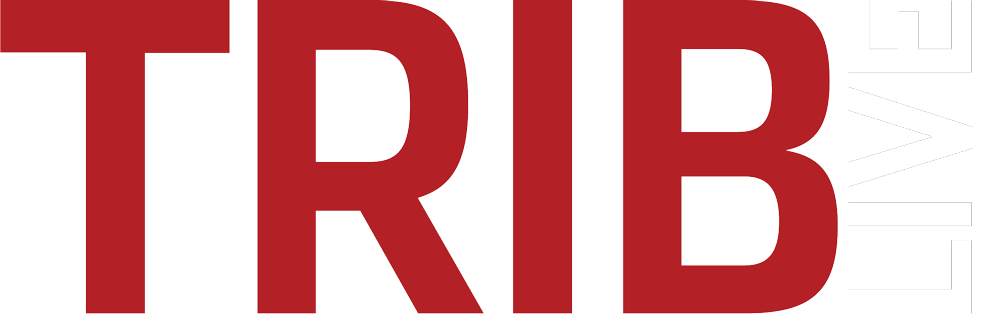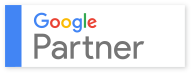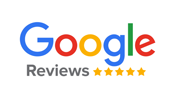In the early days of web development, implementing analytics was a manual and time-consuming process. Developers were required to add Google Analytics (GA) code to every individual page of a website to capture traffic data—a method that worked, but was very tedious. Any and every change to a website page meant a corresponding update to the GA code. It was a process ripe for errors and inefficiencies. Sounds like a headache, right? If only there was an easier way… Well, now there is.
Enter Google Tag Manager: Simplifying Your Tagging Process
Google Tag Manager (GTM), a free tag management solution, has revolutionized the way we handle website tags. It allows you to manage all your website tags without ever touching the actual code of your web pages. While this sounds like the perfect solution, GTM does have a learning curve. Though it’s designed to be user-friendly, having someone on your team who understands the basics of coding can be a great asset when working with GTM for the first time.
How Does GTM Work? Tags, Triggers, and Variables
GTM operates on a simple but powerful system of tags and triggers. In essence:
- Tags are snippets of code that send data to analytics platforms (like Google Analytics).
- Triggers define the conditions under which tags should “fire” or collect data.
For example, imagine you want to track when users submit a form on your site. You set up a trigger to “listen” for that form’s SUBMIT button click. When the trigger is activated, it fires a tag that sends an event to Google Analytics, recording that submission as a user action. This way, you can track interesting and beneficial user interactions beyond simple pageviews—like downloads, video plays, form submissions, and much more.
Tags can also include variables, which help you customize your triggers and tags without the need to define each combination of behaviors on every site element. This flexibility means GTM can easily be adapted to different tracking needs across your entire site, creating massive efficiencies for data collection.
Implementing GA4 Through GTM: Easier, Better, and Faster
Instead of placing Google Analytics code on every single page of your website, you can streamline the process by implementing GA4 tags directly through GTM. Here’s how it works:
- Configure a GA4 Tag: Use your unique GA4 Measurement ID to match your tag with the correct account & property in GA4.
- Set up a Pageview Trigger: This acts as the listening point for page loads across your website. Direct this trigger to file on all pages.
- Connect and Deploy: Once the trigger and tag are configured, they will automatically send data to your GA4 property, collecting all the essential metrics for analysis, just as if you had tagged each page manually.
With GTM, you get the benefit of being able to update or create new tags and triggers across your website without any code deployment on individual pages. This makes managing your web analytics more efficient and drastically reduces the risk of data collection errors.
Beyond Google Analytics: A One-Stop Solution for All Your Tags
Another advantage of GTM is its ability to handle all of your tags—not just Google Analytics tags. Whether you’re integrating Google Ads, Facebook Pixels, LinkedIn Insights, or custom HTML tags, GTM acts as a centralized hub, making it easy to manage and deploy your entire tag ecosystem from one place.
Pro Tip: GTM for Google Analytics 4 (GA4)
With the shift towards Google Analytics 4 (GA4), GTM continues to be an essential tool. GA4 focuses on event-based tracking, making GTM’s flexibility even more valuable. Whether you’re setting up custom event tracking or enhancing e-commerce tracking, GTM allows you to handle these transitions smoothly, keeping your data collection in sync with GA4’s more advanced analytics capabilities.
Ready to Start? Let’s Make Tag Management Easier
If you want to dive deeper into how to set up Google Tag Manager, check out this helpful Google Support guide. Or, if you prefer to have experts handle the entire setup and optimization, feel free to contact Trib Total Media using the form below—we’d be happy to simplify and improve your website’s analytics journey.
This post originally published in July 2021. It has been updated to reflect changes to the Google Platform.